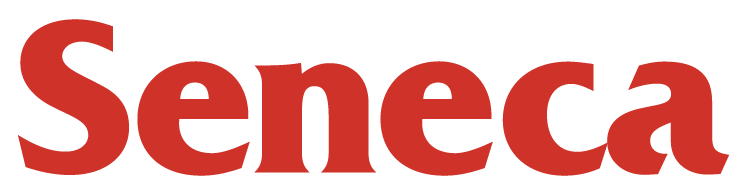
ict.senecacollege.ca is now protected using VPN and access is restricted to Employees and Students only.
Please connect to VPN and then try again.
- Students: StudentVPN
- Employees: SenecaVPN
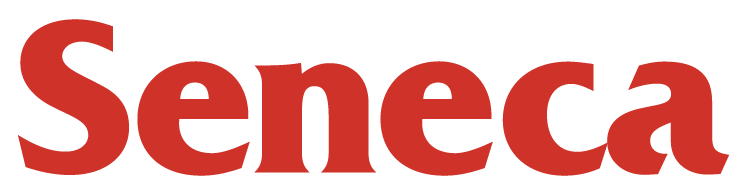
ict.senecacollege.ca is now protected using VPN and access is restricted to Employees and Students only.
Please connect to VPN and then try again.